Prepare for Launch Your WordPress Website
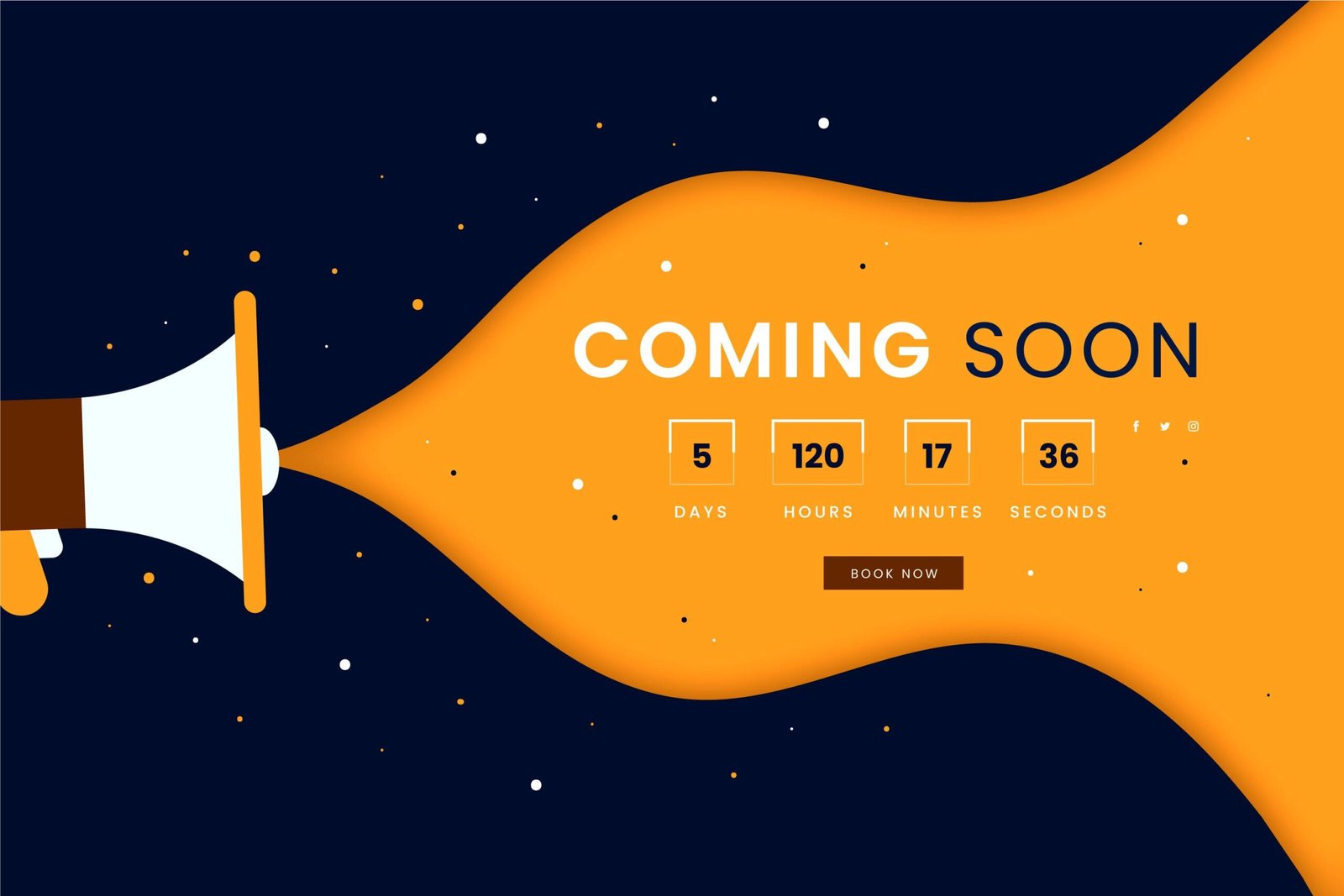
To improve your chances of a positive outcome and, ultimately, success, it’s a good idea to have a road map of everything that needs to be done before a website sees the light of day. That’s exactly what I want to give you with this launch checklist for WordPress websites: A step-by-step template that makes sure you don’t forget any crucial steps on the journey to launch and allows you to make your site an instant success. Plus, I’ve broken everything into different categories; how neat is that?
Let’s get started.
Move Site to New Server
Have you finished your website on local/development server? Good! Now it should be ready to make the move to its new home. This brings its own set of challenges and things to remember, but don’t worry, I got your back.
Acquire and set up domain
If you haven’t secured and configured the domain for your new website yet, now is the time to do so.
Prepare database
Next, create a database and a user for the new site location.
Copy site data and database
After that, it’s time to move both the site’s data and MySQL database to the new location. Plugins for automatic site migration like Duplicator, UpdraftPlus, and WP Migrate DB Pro make this much easier.
Point domain to new directory
Once there is a site in place, you can point the new domain to its location.
Check site display
Have a quick look to see if the site is displaying properly in the new location. Especially look for missing images and icons. Should the design be completely messed up, something went wrong in the earlier steps.
Test links and pages
Dive deeper into the site and check if links work correctly, are pointing to the right addresses (The live site, not the development environment), and whether secondary pages are reachable and displayed correctly.
Prepare for Launch your WordPress Website
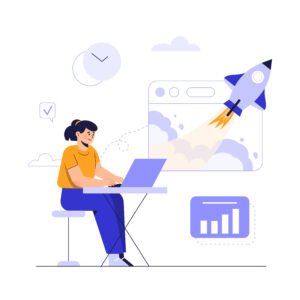
Now we come to the final countdown (you are welcome for putting that song into your head). Don’t start slacking now, we still have important things to do!
Relicense products
If your site is running commercial, third-party plugins or themes, it might be necessary to renew their licenses for the new domain.
Activate site caching
Having a caching solution in place is always a good idea to speed up your site. Popular solutions include wp super cache, W3 Total Cache and WP Rocket. A managed hosting provider Will handle caching for you.
Connect to CDN
For an even faster website and if you are using such a service, don’t forget to set up your content delivery network. In case you
Are looking for a free solution, photon might be worth a look. Most managed hosting providers offer CDN service.
Set up Google analytics
Collecting usage data is important to track site performance and make informed decisions. While there are other analytics solutions on the market, most of us go with Google’s. Google analytics by Yoast makes setup easy as pie.
Connect Google webmaster tools
While you are at it, integrate the site with Google’s webmaster suite.
Clean up
Finally, unless you keep it as a staging site, be sure to delete old and unneeded files, databases, subdomains, and any other remnants of the development site.
Backup and Security
You thought we were through, didn’t you? However, before sending your site off into the scary world of the Internet, we have to make sure it’s safe and secure.
Install an anti-spam solution
Trust me, if you have any sort of traffic, you Will get spam on your site. A lot of it. Using a solution like akismet or antispam Bee will help you weather the worst.
Implement login protection
The login Page is one of the most vulnerable parts of your WordPress site. Therefore, it’s important to do due diligence in keeping it safe. Besides proper usernames and passwords, plugins like Login LockDown will help you do so.
Set up a backup solution
The only thing worse than losing your entire site is not having a way to bring it back. Therefore, setting up a backup solution for both your site data and database is a mandatory pre-launch step. Do it now and thank me later. A managed hosting provider will handle backups for you.
Verify backups
However, a backup plan is only good if it’s actually working. So, before you continue on, create your first backup and verify that it is saved successfully in the specified (Hopefully remote) Location.
Update admin password
If you haven’t already set up a safe password, now is the time to do so. Also, make sure to save it in a secure place like Lastpass.
Launch
Alright, the time has come to put your site out there. This is the moment you have been waiting and probably worked towards for weeks. So, take a deep breath and make it happen!
Disable “Discourage search engines”
In the WordPress dashboard, under settings > reading uncheck the box that says “discourage search engines from indexing this
site.” otherwise you can wait a Long time for any organic traffic to show up.
Inspect robots.txt
In the same vein, if you have set up a robots.txt file, make sure to delete or reconfigure it so that search engines aren’t kept out of the live site.
Build sitemap
If you haven’t done so while checking your SEO settings, now is the time to create a sitemap. Afterwards, be sure to submit it to any search engine you care about ranking on.
It’s go time!
Organization
Congratulations, you did it!
The new site is online and free for anyone to access. Unfortunately, work doesn’t stop here. Especially if the website was created for a client, there is still a lot to do.
(If it’s your own website, most of the work has actually Just begun but that’s a topic for another checklist.)
Compile documentation
For a successful handover to the client, put together all necessary documentation, in particular:
- login names and passwords
- hosting information
- database information
- FTP credentials
- login information for other accounts (Email marketing provider, social media, etc.)
- expiration dates of paid plugins
- how-to guides for using the site
- debrief on next steps
Transfer site payments
In case any payments related to the site (Hosting, plugins, etc.) are still in your Name, be sure to pass them on to the client.
Schedule follow-up
To address any issues or new work requests that come up in the future, set up a follow-up call or meeting with the client.
Write invoice
Probably the best Part of the entire process. The moment you collect payment for the time and energy you have invested. Savor It, you’ve earned it.
Update your portfolio
Before you go and squander all your hard-earned cash on whatever you are partial to, take one more minute to add the new site to your portfolio section. That way potential customers Will know about the great work you have already done. You can have a look at my Portfolio.
Celebrate!
Alright, now you May go out and paint the town red. Work is over. For now.
PostCategories
Categories
- Digital Marketing (6)
- Everything Else (7)
- SEO (3)
- UI/UX (3)
- Web Development (5)
- WordPress (10)
AboutAuthor
 Hi I’m Rehan! I’m a highly experienced full stack web developer and web optimizer from India. I’m specialize in custom WordPress theme development and plugin development. I love to share my knowledge and help the world to build a better web.
Hi I’m Rehan! I’m a highly experienced full stack web developer and web optimizer from India. I’m specialize in custom WordPress theme development and plugin development. I love to share my knowledge and help the world to build a better web. 
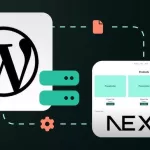
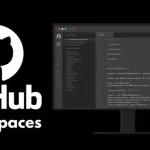
No comment yet, add your voice below!