Pre-launch Preparation For WordPress Websites

Building and launching a WordPress website – whether for yourself or a client – is a lot of work. Many different parts have to come together to form a consistent whole and create a successful site. With so many things in the air, it’s easy to forget a few of them. While mistakes are almost always fixable, launch day should be a day of celebration and success for you and your client and not one of disappointment and frantic scrambling for solutions.
Having a WordPress pre-launch checklist helps you get things done and deliver results – and that can never be a bad thing
Necessity of a WordPress Pre-launch Checklist
You might wonder: “Why do I even need a checklist?” You might think: “A good website designer/developer/implementer should know this stuff by heart, right? Are you really dependent on a crutch like a pre-launch list?”
Well, having a checklist puts you into good company: Pilots, astronauts, surgeons, and other professionals in high-stakes occupations rely on them to do their work and perform at the highest level.
If it’s good enough for them, why not you?
Apart from that, having a checklist enables you to offload some of the mental effort involved in website creation onto a piece of paper (or a computer file in this case) and thus frees up some capacity for creativity, decision making, and other, more important things.
Less thinking and dithering results in more action and higher productivity. What’s not to love about that?
Furthermore, checklists help us break down a big task into smaller pieces, thereby making them less overwhelming and more organized. With a step-by-step list in place, it’s much harder to skip ahead or leave out something important.
Besides, nothing is more satisfying and motivating than checking off points on a to-do list, am I right? I don’t know about you, but that’s what gets me out of bed in the morning.
Launch day should be a day of celebration.
Lets Get Started With The WordPress Pre-launch Checklist
1-Content
- Replace Dummy Content
Check your site for placeholder text (such as Lorem ipsum) and make sure the actual (client-approved) content is in place. - Proofread
Nothing says “unprofessional” more than grammar and spelling errors, so double check all text on the site for mistakes and then check again. - Format Written Content
Layout is important to make your site attractive and easy to consume. Avoid big blocks of text, use paragraphs, and don’t forget about headings! - Check For Placeholder Images
Any stand-in visuals should also be removed and replaced with actual images. - Go Through Videos And Audio Files
The latter also counts for other types of media. See that the right files are in the right place and that they are working properly. - Examine Page Links
Make sure no link is broken, internal links point where they are supposed to, and external links open in a new tab. - Check Downloadable Files
If you have downloadable, make sure they are proofread, linked to correctly and can in fact be downloaded. - Set Up A 404 Error Page
Though most themes have a default page for content that can’t be found, you should also consider setting up a custom 404 error page. Either way, make sure there is a page for those who get onto your site through a faulty link. - Implement A Contact Page
Another important page visitors will appreciate is a contact page. Use plugins like Jetpack, Contact Form 7, and Fast Secure Contact Form to set up an easy way for users to communicate with you. - Set Up Redirections
If there is need for any redirections (such as to preserve link juice from an old site), make sure they are set up correctly. Redirection is an excellent tool for this. - Prepare Launch Content
To help your website start off on the right foot, it can make sense to prepare some posts to share on social networks upon launch.
2-Design
- Validate Html Markup
To avoid incompatibilities, use tools like W3C’s Markup Validation Service to check all pages of your site adhere to web standards. - Validate CSS
What goes for HTML is also valid for your styles, and you can use this tool for it. - Preview Site In Major Browsers
To spot cross-browser compatibility problems, view your site in Firefox, Chrome, Safari, Internet Explorer/Microsoft Edge, and any legacy browser your client wants to support. Look especially at images and videos. An alternative is using a service like BrowserStack. - Check Responsive Design
Mobile is bringing in a lot of traffic these days and having a site that looks good on mobile devices is a must. To ensure an optimal user experience, test your design on different gadgets (both phones and tablets) and platforms (Android, iOS) and/or use something like MobileTest.me. - Use Google’s Mobile Testing Tool
In addition to manual testing, Google also offers a mobile testing tool with lots of helpful feedback. Just input your URL and it will run a full analysis of your site. - Optimize Images
Reducing image size as much as possible (without compromising quality, of course) will improve page load time and thereby user experience and SEO, TinyPNG and RIOT can do this for you. - Add A Favicon
Probably one of the most frequently forgotten parts of website design, a favicon appears in browser tabs and makes you look extra professional. Thankfully Favicomatic will easily create one for you. - Link Header Logo Back To Homepage
First of all, make sure your company logo is present in the header. Secondly, check that it links back to the starting page (of your actual site, not the development site) so users can return there quickly. - Set Up A Print Stylesheet
For users who want to get your content down onto paper (because it’s just that good!), you can make the task much easier with a print stylesheet. The WordPress Codex can tell you how to create one.
3-Functionality
- Test Drive Web Forms
Whatever forms you have on your site (contact, order, survey, etc.) ensure that they are submitting data correctly and that form emails arrive in the right place. - Confirm Form Messages And Redirects
Likewise, do users get relevant help messages and are they moved on to the right place after submitting data? It’s time to find out. - Review Autoresponders
If you have any sort of automatic emails in place, make sure they are working correctly. - Check Your Speed Score
Use a tool like Google Pagespeed Insights, GTMetrix, and Pingdom to see how quickly your site loads and what you can do to make it even faster. If at all possible, shoot for a loading time below two seconds. - Test Social Sharing Functionality
Check whether social sharing is in place, working properly, and includes the right platforms and profiles. - Try Out Site Feeds
If you have RSS, news, social, or other feeds on your WordPress site, ensure they are working as they are supposed to before site launch. - Implement Accessibility Guidelines
Accessibility is becoming more and more important around the web. Read this article on how to implement it in WordPress, especially if you are required to by law. - Test Third-party Tools
In case you are using external tools for CRM, ecommerce, marketing, or something else, double check that they are present on-site and doing what they are meant to do.
4-SEO
- Install And Configure An SEO Plugin
While WordPress is well configured for SEO as it is, an SEO plugin like Yoast SEO or All-in-One SEO Pack will take it to the next level and beyond. - Set Site Title And Tagline
If your SEO plugin doesn’t already take care of your site’s title and tagline, make sure to set it under Settings > General. - Configure SEO Page And Post Titles
All pages and posts on your site should have unique titles with less than 70 characters that include the keywords each of them are optimized for. - Implement Meta Descriptions
Likewise, create unique and expressive meta descriptions for all posts and pages that include keywords and are less than 156 characters long. - Set Up Permalinks
Make sure the permalink structure is set to your liking (Settings > Permalinks) and that each page URL contains its main keyword. - Optimize Images (Again)
Also, check image file names, descriptions, and ALT tags for keyword inclusion and make sure each image is compressed for quick loading times (see above). - Set Focus Keywords
If you are using an SEO plugin, each post and page should also have a defined focus keyword. This will give you important information on how to further optimize them. - Work Through Content Analysis
When you have set the focus keyword for a site, be sure to go through the tips inside the content analysis to achieve the best results. - Create Sitemap
Yoast SEO and Google XML Sitemaps can help you set up a sitemap to share with search engines. If you are still working in a development environment, skip this step until you have moved the site to its final destination. - Set Up Metadata
Check meta tags for social and RSS feeds and whether they are set up correctly, appropriate, and proofread. Don’t forget to implement optional tags like rel=”nofollow”.
5-Marketing
- Implement Newsletter Signups
Have you included a signup form in all important places? Think not only pages but also popups and other prompts. Check out SumoMe for a great number of possibilities to grow your list. - Connect With Email Marketing Provider
When you include a form, make sure it also goes somewhere and that email collection works properly. MailChimp is a favorite tool in this area. - Set Up Social Icons
Examine your social icons for completeness, proper functionality, and whether they are linking to the correct addresses. Plus, if you haven’t done so already, look into whether social sharing is working as it should. - Look Over Social Profiles
While you are at it, check any social profiles belonging to the site for design consistency and whether all info found on there is correct and up to date.
6-Legal
- Show Company Details
Making your contact details easy to reach from anywhere on the site is a sign of trustworthiness and often mandatory. Include important info like tax registration, etc. if necessary. - Acquire Required Licenses
In case you are using images, fonts, code, plugins, etc. that need licensing, take care that everything is in place and stated as needed. - Include Copyright Note
On a related topic, include a copyright statement if necessary. - Provide Privacy Policy
Required in some places by law, an official privacy policy is always a good idea to create trust when collecting any sort of data. - Include Terms And Conditions
Don’t forget those T&Cs! Especially if you are an ecommerce shop or otherwise dealing with transactions and money, this is an absolute must have. - Implement Cookie Warning
Especially in the EU, cookie warnings have become the law of the land. While a lot of people don’t like cookies because they can mess with their design, you can save yourself a lot of legal hassle by including them on your site as needed. - Look Into Local Requirements
Your area might have specific legal demands for anti-spam measures, credit card processing, and more. Make sure you get informed and that your site adheres to them.
That’s it! You’re good to go now. If you work with WordPress professionally, chances are that you will repeatedly find yourself launching websites, and a checklist can make this process repeatable and smoother the next time around.
PostCategories
Categories
- Digital Marketing (6)
- Everything Else (7)
- SEO (3)
- UI/UX (3)
- Web Development (5)
- WordPress (10)
AboutAuthor
 Hi I’m Rehan! I’m a highly experienced full stack web developer and web optimizer from India. I’m specialize in custom WordPress theme development and plugin development. I love to share my knowledge and help the world to build a better web.
Hi I’m Rehan! I’m a highly experienced full stack web developer and web optimizer from India. I’m specialize in custom WordPress theme development and plugin development. I love to share my knowledge and help the world to build a better web. 
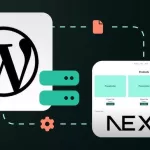
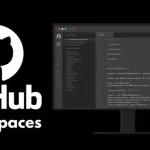
No comment yet, add your voice below!