Exploring GitHub Codespaces: Deploying WordPress with Ease
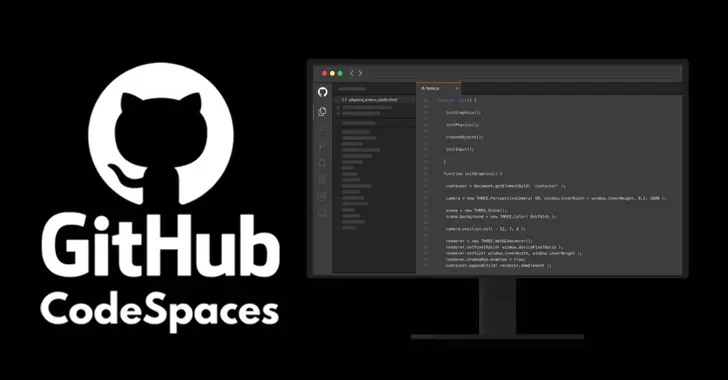
In the dynamic world of software development, efficiency and flexibility are key. GitHub Codespaces, a cloud-based development environment, offers these attributes in spades. It provides a full-featured, configurable, and on-demand development environment accessible directly from your browser. Today, we’ll delve into what GitHub Codespaces is, its benefits, and how you can use it to deploy WordPress.
What is GitHub Codespaces?
GitHub Codespaces is a cloud-based development environment provided by GitHub. It allows developers to spin up development environments that are preconfigured and ready to use. These environments can be customized to match your local setup, ensuring a seamless transition between local and cloud development.
Key Features of GitHub Codespaces:
- Preconfigured Environments: You can define your development environment’s configuration using a
.devcontainer.jsonfile, ensuring consistency across different setups. - Browser-Based Access: Codespaces can be accessed directly from your browser, eliminating the need for a powerful local machine.
- Integrated with GitHub: Being a GitHub product, it integrates seamlessly with your repositories, making the workflow smooth and efficient.
- Customizable: You can install necessary dependencies, tools, and extensions to tailor the environment to your needs.
Benefits of Using GitHub Codespaces
- Scalability: Instantly scale your development environment based on your project’s needs.
- Collaboration: Collaborate with team members in real-time, sharing the same environment.
- Consistency: Ensure everyone on your team uses the same environment, reducing the “it works on my machine” problem.
- Flexibility: Work from anywhere with just a browser, whether you’re on a powerful desktop or a lightweight laptop.
Deploying WordPress Using GitHub Codespaces
Now, let’s walk through deploying a WordPress site using GitHub Codespaces.
Step 1: Create a New Repository
First, create a new repository on GitHub. This repository will hold your WordPress project files.
Step 2: Define Your Development Environment
Create a .devcontainer folder in your repository’s root. Inside this folder, create a devcontainer.json file. This file will define the setup for your Codespace.
Here’s a basic configuration for deploying WordPress:
json code:
{
“name”: “WordPress Development Environment”,
“image”: “mcr.microsoft.com/vscode/devcontainers/php:7.4”,
“postCreateCommand”: “echo ‘Setting up WordPress'”,
“features”: {
“docker-in-docker”: “latest”
},
“customizations”: {
“vscode”: {
“extensions”: [
“felixfbecker.php-debug”,
“ms-azuretools.vscode-docker”
]
}
}
}
This configuration sets up a PHP environment with Docker support and includes useful extensions for PHP and Docker development.
Step 3: Initialize WordPress
Open the Codespace from your repository. Once the environment is ready, you can initialize WordPress. Use Docker to simplify the setup process.
Run the following commands in the terminal:
# Create a Docker network
docker network create wordpress-network# Run MySQL container
docker run –name wordpressdb –network wordpress-network -e MYSQL_ROOT_PASSWORD=root -e MYSQL_DATABASE=wordpress -d mysql:5.7# Run WordPress container
docker run –name wordpress –network wordpress-network -p 8080:80 -e WORDPRESS_DB_HOST=wordpressdb -e WORDPRESS_DB_USER=root -e WORDPRESS_DB_PASSWORD=root -e WORDPRESS_DB_NAME=wordpress -d wordpress
This setup creates a Docker network and runs MySQL and WordPress containers within it. Your WordPress site will be accessible at http://localhost:8080.
Step 4: Configure and Develop
Navigate to http://localhost:8080 in your browser to complete the WordPress installation process. Once set up, you can start developing your WordPress site within the Codespace environment.
Step 5: Persist Data
To persist data, ensure you map volumes for your MySQL and WordPress containers. Update your Docker run commands like so:
# Run MySQL container with volume
docker run –name wordpressdb –network wordpress-network -e MYSQL_ROOT_PASSWORD=root -e MYSQL_DATABASE=wordpress -v wordpress-db-data:/var/lib/mysql -d mysql:5.7# Run WordPress container with volume
docker run –name wordpress –network wordpress-network -p 8080:80 -e WORDPRESS_DB_HOST=wordpressdb -e WORDPRESS_DB_USER=root -e WORDPRESS_DB_PASSWORD=root -e WORDPRESS_DB_NAME=wordpress -v wordpress-data:/var/www/html -d wordpress
This configuration ensures your data remains intact even if the containers are restarted.
End Note
GitHub Codespaces revolutionizes how developers approach their work, offering a powerful, flexible, and consistent development environment. Deploying WordPress using Codespaces streamlines the setup process, allowing you to focus on development rather than environment configuration.
Happy coding!
PostCategories
Categories
- Digital Marketing (6)
- Everything Else (7)
- SEO (3)
- UI/UX (3)
- Web Development (5)
- WordPress (10)
AboutAuthor
 Hi I’m Rehan! I’m a highly experienced full stack web developer and web optimizer from India. I’m specialize in custom WordPress theme development and plugin development. I love to share my knowledge and help the world to build a better web.
Hi I’m Rehan! I’m a highly experienced full stack web developer and web optimizer from India. I’m specialize in custom WordPress theme development and plugin development. I love to share my knowledge and help the world to build a better web. 
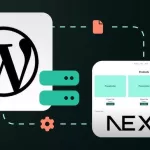
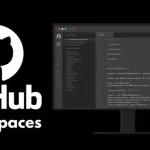
No comment yet, add your voice below!